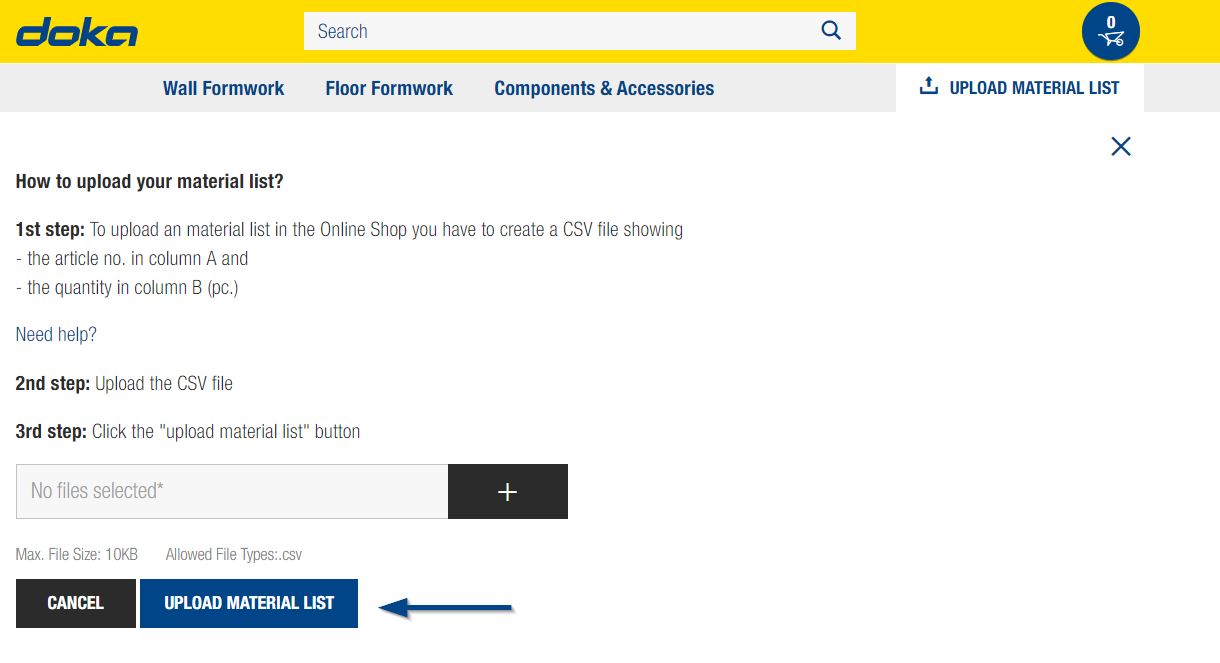Upload Material List
If you wish to upload a material list into the online shop, you can do this very easily. You will save a lot of time, as you can add all items to your shopping cart or a saved list with one click of a button.
How does it work?
1st step: Create Material List
The material list, in a .csv file format, should consist of two columns: the article number in column A, the required quantity in column B. The quantity has to be entered as per piece.
You can use programs like Microsoft Excel to create a .csv file.
An example list could look like this:
189011000,100
187211000,250
586270000,160
Attention: Please do not use any headers above the columns.
How can I save an Excel list as .csv?
In order to save an Excel list as a csv-file take the following steps:
- In Microsoft Excel: click "File" and "Save as"
- Select a folder to save it in
- Before finally clicking "Save", the file format has to be changed to .csv
You can find detailed instructions here.
The following example file in csv-format can be opened in Excel and saved again as .csv: Download example file
2nd step: Upload Material List
The button to upload the material list is below the shopping cart symbol. Click on it to open a menu. There you can select your file with the "+" button.


 Australia
Australia Austria
Austria Belgium
Belgium Bulgaria
Bulgaria Canada
Canada Chile
Chile Croatia
Croatia Czech Republic
Czech Republic Denmark
Denmark Estonia
Estonia Finland
Finland France
France Germany
Germany Hungary
Hungary Italy
Italy Latvia
Latvia Lithuania
Lithuania Luxembourg
Luxembourg Netherlands
Netherlands Norway
Norway Oman
Oman Peru
Peru Poland
Poland Portugal
Portugal Qatar
Qatar Romania
Romania Saudi Arabia
Saudi Arabia Serbia
Serbia Slovakia
Slovakia Slovenia
Slovenia Spain
Spain Sweden
Sweden Switzerland
Switzerland Turkey
Turkey Ukraine
Ukraine United Arab Emirates
United Arab Emirates United Kingdom
United Kingdom United States
United States